After the transition from USRG to SOM Living, your Microsoft Office account will no longer be licensed under your @usrgroup.com email address. The Office products on your computer will need to be re-licensed with your new @somliving.com email address. We have outlined the steps below.
Step 1. Start by opening Microsoft Word on your computer.
Step 2. Once open, please select “File” in the upper left-hand corner.
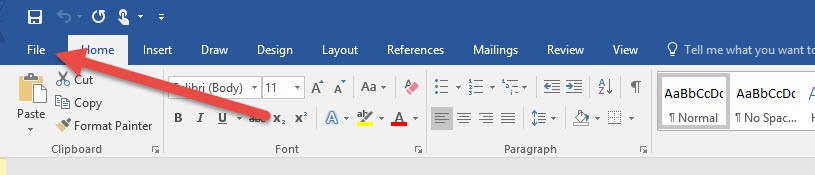
Step 3. You should now see several options on the left-hand side of the screen. Please select “Account”.
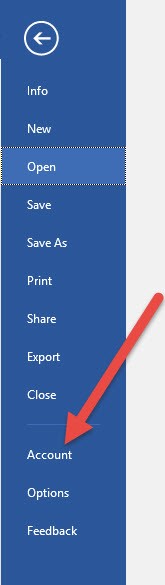
Step 4. Underneath your @usrgroup.com email address, you will need to select “Sign Out”.
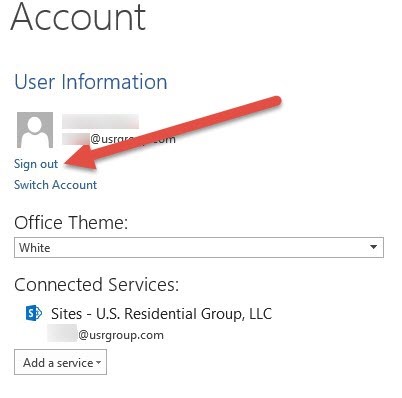
You may get a pop-up window asking if you are sure you want to sign out. You need to select “Yes”. It will look like this:

Step 5. Select “Sign In” and you will be given another pop-up window asking for your username followed by your password.
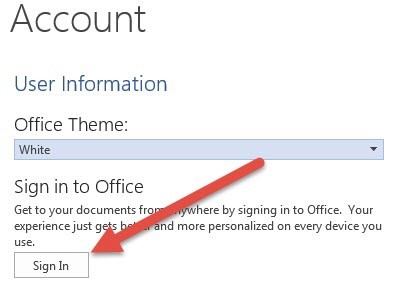
You will need to use your new @somliving.com email address and password. It should look like this:
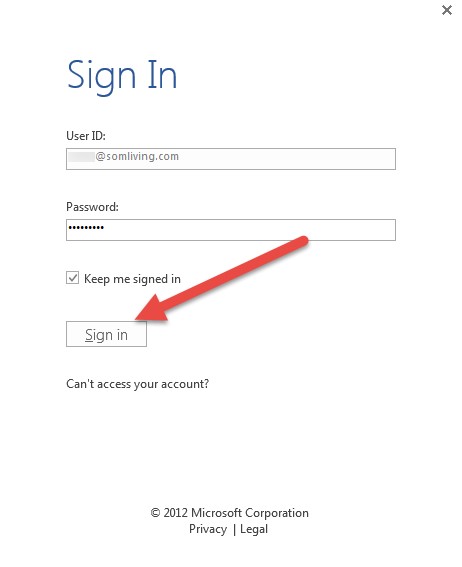
Once you have signed in with your new @somliving.com email address, you are all done.
If you run into any issues, please complete a support form by click on Submit A Ticket.
We are no longer accepting support submissions via emailing support@pravis.com

Comments
0 comments
Please sign in to leave a comment.